Here's a handy trick on how to remove the password and open a protected PDF files using Google Chrome.
Removing Password from a PDF File
We will be using Google Drive to remove the password of a PDF file. Since Google Drive is already protected with 2 layers of security – password and 2-factor authentication – there will be no problem on removing the password of that PDF file before you upload it to Google Drive.
As you may already know, Google Chrome has a built-in PDF reader* and a PDF writer and we can combine the two features to remove the password from any PDF document. Check out the simple steps below:
1. Drag any password protected PDF file into your Google Chrome browser.
2. Google Chrome will now prompt you to enter the password of the file. Enter the password and hit Enter to open the file.
3. Now go to the File menu in Google Chrome and choose Print (or press Ctrl+P on Windows or Cmd+P on Mac). Choose the destination printer as “Save as PDF” and click the Save button.
Google Chrome will then save the PDF to your desktop but without the password protection.If you re-open the password protected PDF file in Chrome, it will no longer require you to input a password and you can read what's inside that file now.
On the other hand, you can choose the destination as “Save to Google Drive” in the print dialog and the unprotected version of the PDF will be sent straight to your Google Drive from Chrome.Just don't forget to enable Google Print.
What if I'm not using Chrome as my browser? Is there any other way to remove the password on the PDF file?
It is strongly suggested to download Google chrome as you don't know what you are missing no using this powerful browser but, if you insist using your favorite browser, there's is an alternate way.
What if I'm not using Chrome as my browser? Is there any other way to remove the password on the PDF file?
It is strongly suggested to download Google chrome as you don't know what you are missing no using this powerful browser but, if you insist using your favorite browser, there's is an alternate way.
Just download this free Windows utility called BeCyPDFMetaEdit to remove passwords from PDF files.
Once finished downloading, launch the program and it will ask your for the location of the PDF file. Before you select and open the PDF, change the mode to “Complete Rewrite,” then switch to the Security tab and set the “Security System” to “No encryption.” Click the Save button and your PDF will no longer require a password to open.

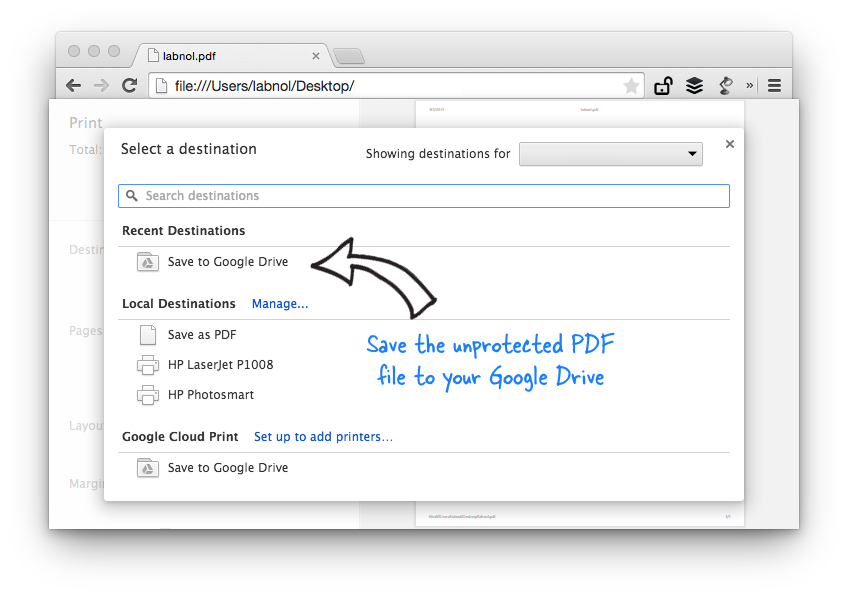
0 Response to "[pc] How to Open Password Protected PDF Files with Google Chrome"
Posting Komentar